Payroll: Batches – BETA
The Batches tab of Payroll hosts all active batches within the Selected Check Date. From here, you can begin entering pay data, view batch totals, and view any Voids/Manuals (VM) checks.
IMPORTANT: Checkwriters' new Payroll experience is currently in beta testing.
Navigate to Batches
Batch Types
- Enter Pay Data
- View Totals
- View Manual Checks
Navigate to Batches
To access the Batches tab, navigate to Payroll (module) → Dashboard → Get Started/Enter & Review → Batches (tab).
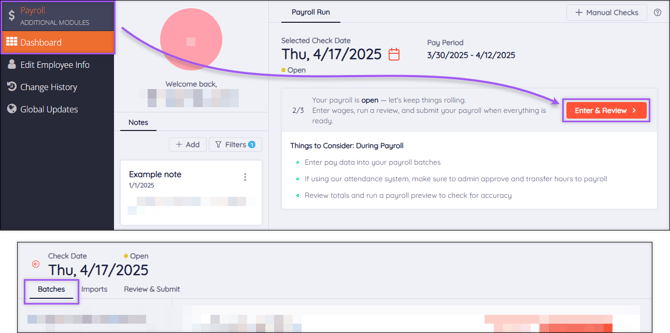
Tip: Following each step of the payroll process, we’ll suggest helpful tips in the Things to Consider section of the Batches tab. These reminders will help you remember the little things and ensure your payroll process is as smooth as possible.
Batch Types
Batches are often named for the frequency at which they’re paid out. When Payroll is open, you’ll be able to edit all payroll batches, except for a Voids/Manuals (VM) batch, which can only be viewed. After Payroll has been submitted, all batches will be “view only.”
- Select the information icon
 to get quick access to information about a batch, including Pay Group, Frequency, and Default Pay Type.
to get quick access to information about a batch, including Pay Group, Frequency, and Default Pay Type. - Select menu
 to Restart or Delete a batch.
to Restart or Delete a batch.
Warning: Restarting or deleting a batch will permanently remove all keyed and imported information from the batch.
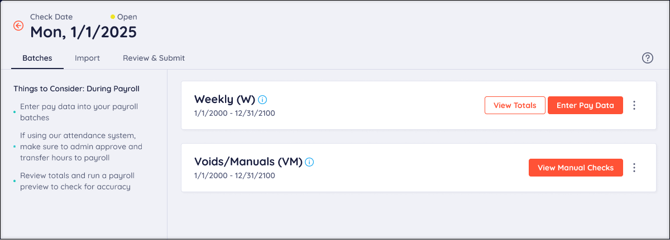
Enter Pay Data
This option will appear while payroll is Open. Select this button to enter pay data in the Detail Entry and Quick Entry grids.
View Totals
Select View Totals on a batch to view total amounts within that batch. When reviewing your batch totals, you have a few viewing options:
Keyed: Displays totals for all information entered in the Detail Entry Grid. This includes all data in Detail Entry, Quick Entry, and imports.
-
Actual Hours, Actual Amount, Difference Hours, and Difference Amount totals will automatically be displayed. You can choose to enter totals into the Expected Hours and Expected Amount columns and compare the Differences to gauge if any major adjustments should be made to your payroll.
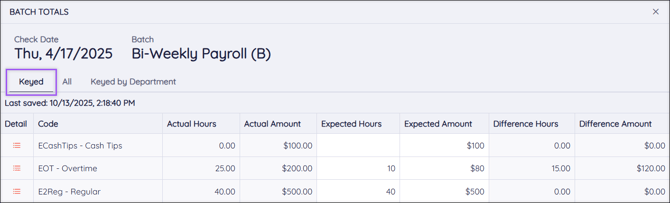
All: Displays totals for all information within the batch, including Detail Entry and automatic entries.
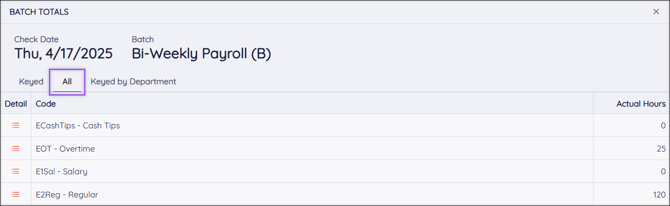
Keyed by Department: Sorts batch totals into departments within your company. Use the arrows to see more information about each department.
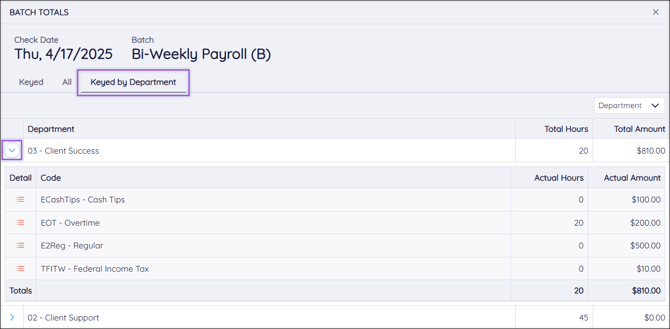
Select Details ![]() to see more information about each set of payroll totals.
to see more information about each set of payroll totals.
View Manual Checks
View any manual checks that have been created for the selected check date.
Note: You cannot edit a Manual Check from this page. If something must be changed on a Manual Check, you must delete that check and create a new one.
More info: Learn more about Manual Checks.
