Recruit - Account Owner Assignment
This article describes how to assign or change the Recruit Account Owner assignment from within Checkwriters.
Account Owner Assignment
For users with access to Account Owner Assignment, this option will allow the user to assign an Account Owner for the first time or change the existing account owner assignment.
From the dropdown, select an Account Owner; users with access to Recruit will be included in the dropdown list.
3rd party users are included in the dropdown list when:
- They have access to the company where the user is selecting an Account Owner.
- And the 3rd party user has access to Recruit.

For companies that have one Account Owner in Recruit but more than one company in Checkwriters (e.g., multi-company groups), the Account Owner Assignment experience will be very similar with the following things to note:
- Account Owner “******” will be displayed if the Account Owner is a member of the company group but not a user within that Company. See screenshot below illustrating this.
- The dropdown list will show users within that company that have been assigned “Recruit” access but will not show a user from another company.
- When assigning or updating an Account Owner, the user will need to be logged in to the same company as the user that will be assigned the new account owner.
- The dropdown list will only show users within that company that have been assigned “Recruit” access.
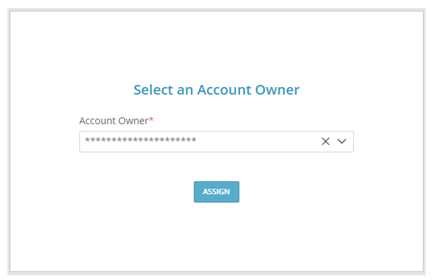
Modifying the Account Owner Assignment
Once an Account Owner is assigned, when the user selects the Account Owner Assignment option, the language on the screen changes to indicate to the user that their selection will modify/change the current Account Owner assignment. This differentiates between the first time an account owner is assigned and subsequent changes.

