How do I approve employees' time off requests?
This article will cover the process of approving an employee's time off request in the time off calendar.
After logging in, select Time Off Center > Time Off Calendar in the HR Admin Module. This will bring you to the calendar, where you will see any requests on any given day in the month. On this calendar, you will see Pending, Approved, and Cancelled requests. To get a detailed view of the requests, you can either click on the date (in this example, the 29th) or you can click on the Request tab on the top to get a list of the requests.
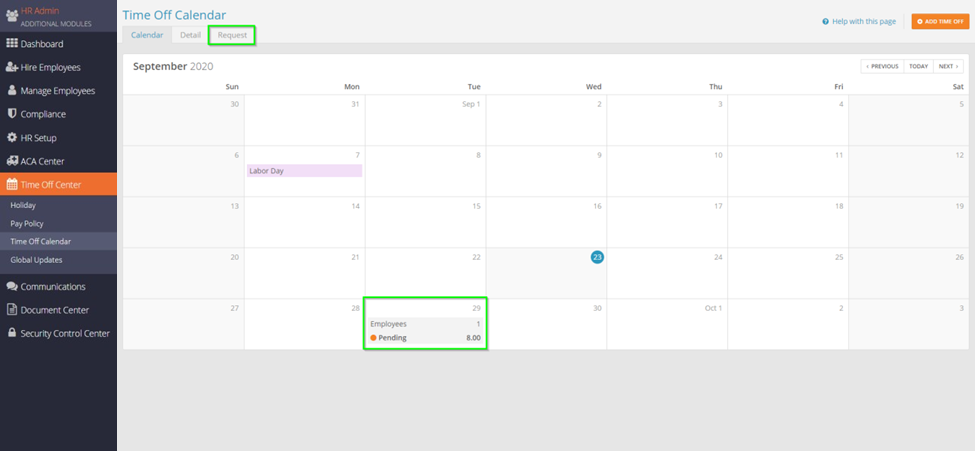
After selecting Request, you will be given a list of your employees’ requests. To make the approval or denial, you will want to select the pencil to the left of the request.

This is the request approval screen. To approve a request, check off the ‘Approve’ box and then hit save. To deny a request, check off the ‘Deny’ box and then hit save. You can also leave a comment explaining why the request was denied, which will get sent to the employee via email. Please note the employee’s balance of hours in the top right as well.
If an employee requested multiple days, you can check off Approve or Deny for each day requested off. For example, if an employee requested a Friday – Monday off, you can approve the Friday, deny the Saturday & Sunday, and then approve the Monday request.
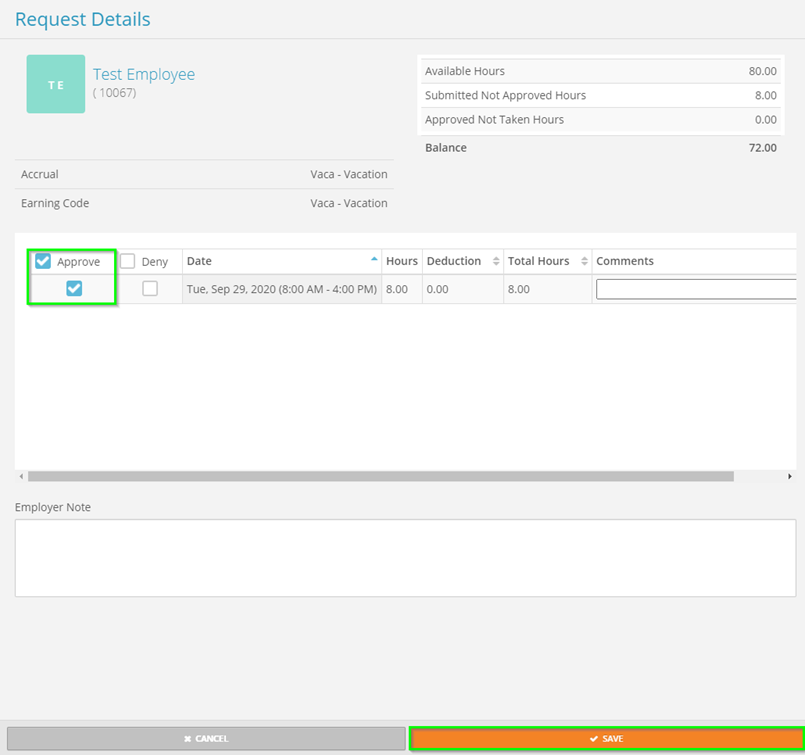
If you return to the calendar, you will now see that the request has been approved.
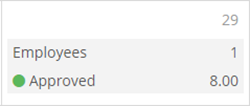
If you need to input a request on behalf of an employee, you can select the Add Time Off button in the top right.

On this screen, you will need to select the employee and the time off type they are using. After that, you will just need to input the In/Out Time, as well as the date (this is identical to the process of requesting time as an employee, so please take note of the balance to the top right).
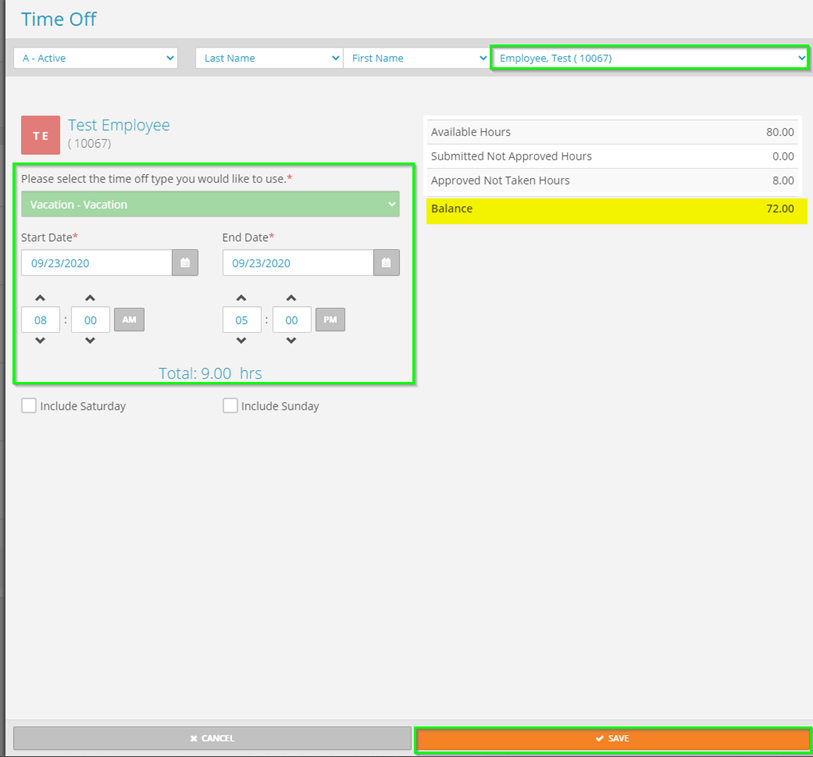
Once you submit a time off request as a manager on behalf of an employee, it will automatically put it in the approved state. If you need to delete any approved requests, you can click on the day of the request to bring up the detail. After clicking, there will be a list of requests and then you can hit the red trash can to the right to cancel any approved request.

