How do I view an employee's pay history?
This article covers the pay history tab on an employee's profile.
Select the employee you would like to edit under Manage Employees > Employee Center in the HR Admin module. Navigate to their Pay History tab. You will see the employee’s past pay history here, reflecting any payments recorded in the system. Below is an overview of the pay history tab.
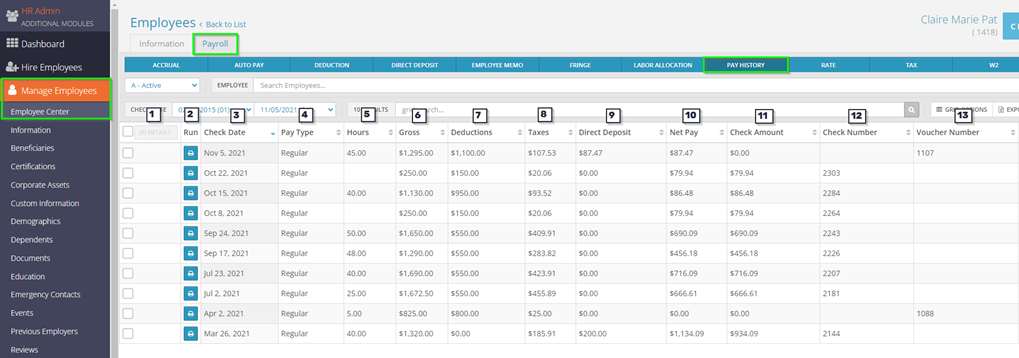
- Details – you can check off multiple boxes in this column and then use the ‘details’ button to get a summarized overview of the selected check dates.
- Run – you can pull up pay stubs by selecting the button in this column.
- Check Date – this will display the check date the employee was paid
- Pay Type – this will display what type of check was paid out to the employee. Typically, it will say Regular – if you pulled in a different Paycheck Attribute (covered in our Payroll Reference Guide) such as Bonus, that will show here.
- Hours – this will display the amount of hours the employee had in the listed check date.
- Gross – this will display the gross pay for the employee in the listed check date.
- Deductions – this will display any deduction amount withheld in the listed check date.
- Taxes – this will display any tax amount withheld in the listed check date.
- Direct Deposit – this will display the amount paid to the employee via direct deposit in the listed check date.
- Net Pay – this will display the net pay for the employee in the listed check date.
- Check Amount – this will display the amount paid to the employee via check, if applicable.
- Check Number – if paid via check, this will display the check number.
- Voucher Number – if paid via direct deposit, this will display the voucher number.
As stated above, you can view the employee’s pay history either by using the details boxes or through using the run buttons to generate a paystub. Below are examples of using both methods.
Details Method
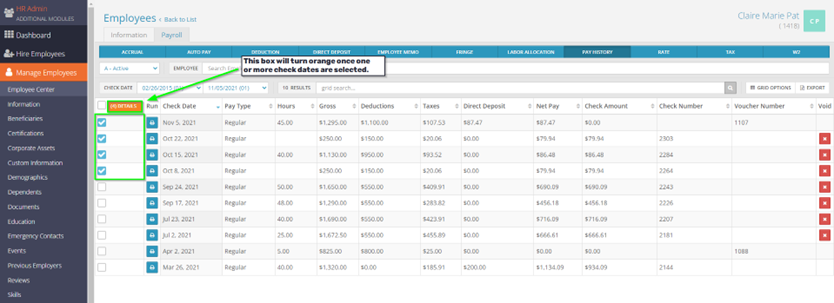
After selecting the details button, the summary screen for the employee’s pay will show up.
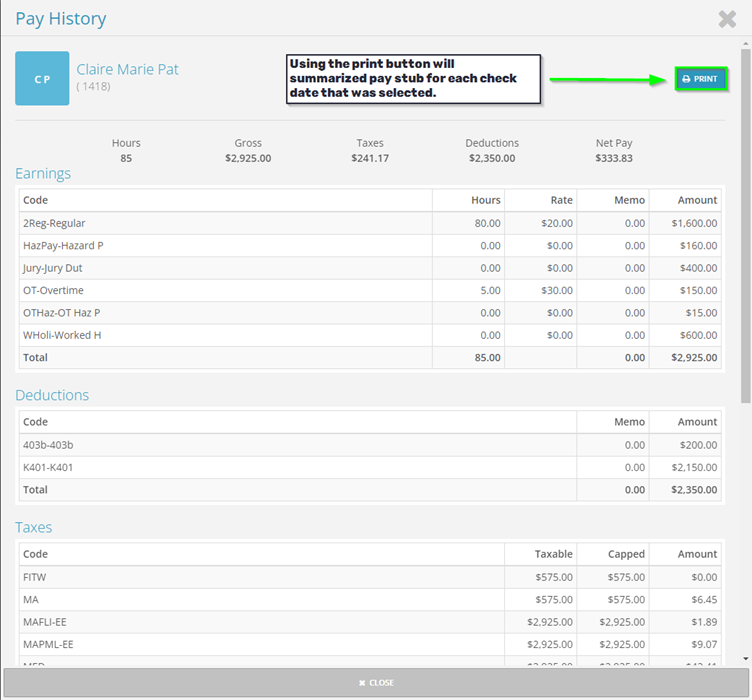
The summary screen will display all the earnings, deductions, taxes, and direct deposits that were processed in the check dates you selected.
Run Method
By selecting the blue run button, you will generate a .PDF copy of a pay stub for the selected check date. This should either open up a new tab in your browser or download a file outright to your PC (depending on your download settings for your internet browser).
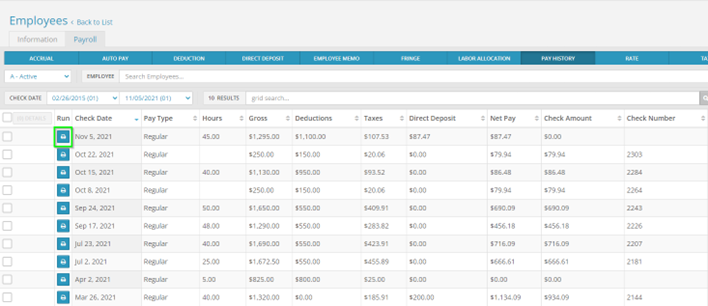
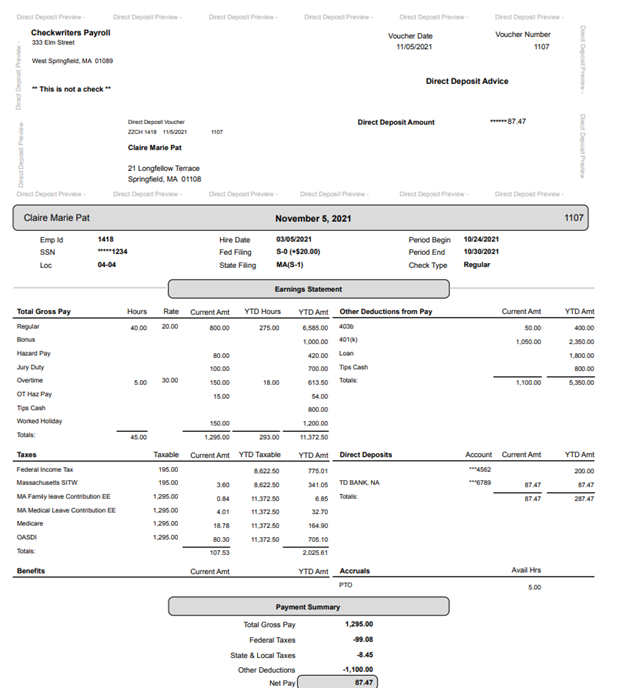
Download the PDF version of this article here!
