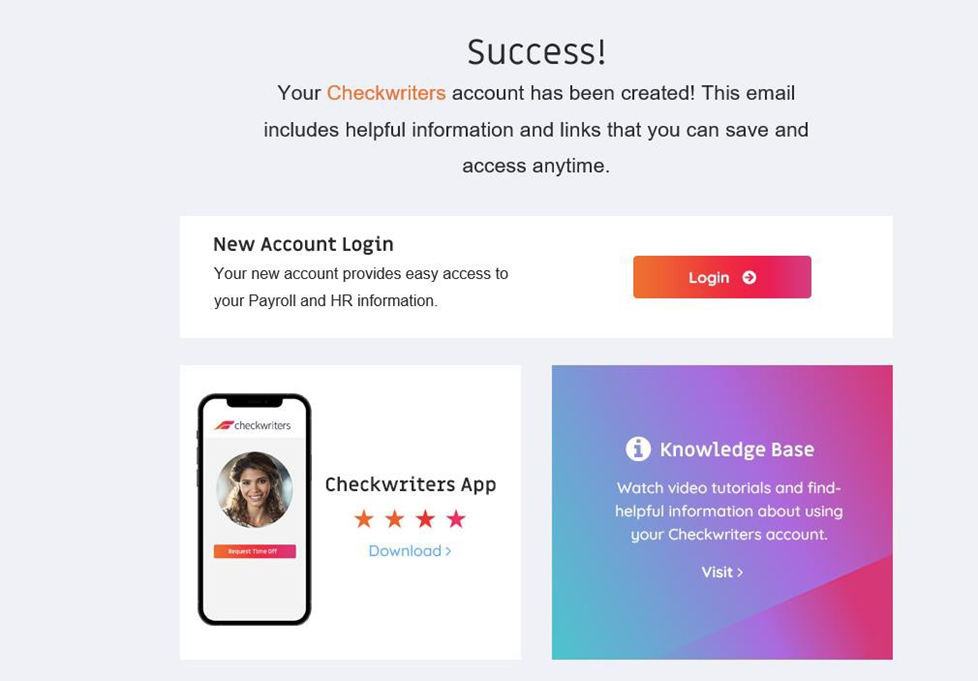How do I log in for the first time?
This article covers an employee logging in for the first time and setting up their employee self service account.
Please note - when registering an account, you will need to use a computer. Once an account is created, you can use the Checkwriters ESS App to view items such as pay stubs.
Your login instructions were sent to your email address from notifications@mg.checkwriters.com. The subject line will read Welcome to Checkwriters. The email enrollment will resemble the following screenshot:
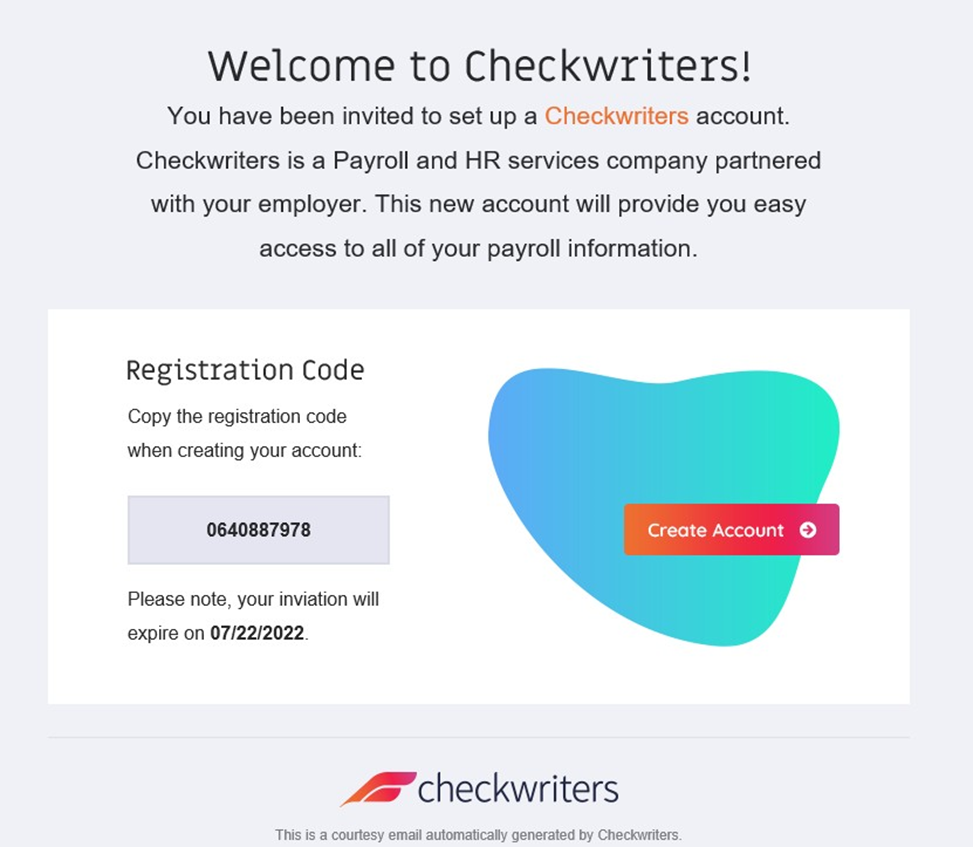
This email will contain the registration code you will need to use as well as a button labeled Create Account. The Create Account button will take you to you the registration site. Prior to selecting this button, make sure to copy the registration code. Please note, when registering for the first time, you cannot use a mobile device.
The registration site is pictured below. Paste the registration code you copied from the email.
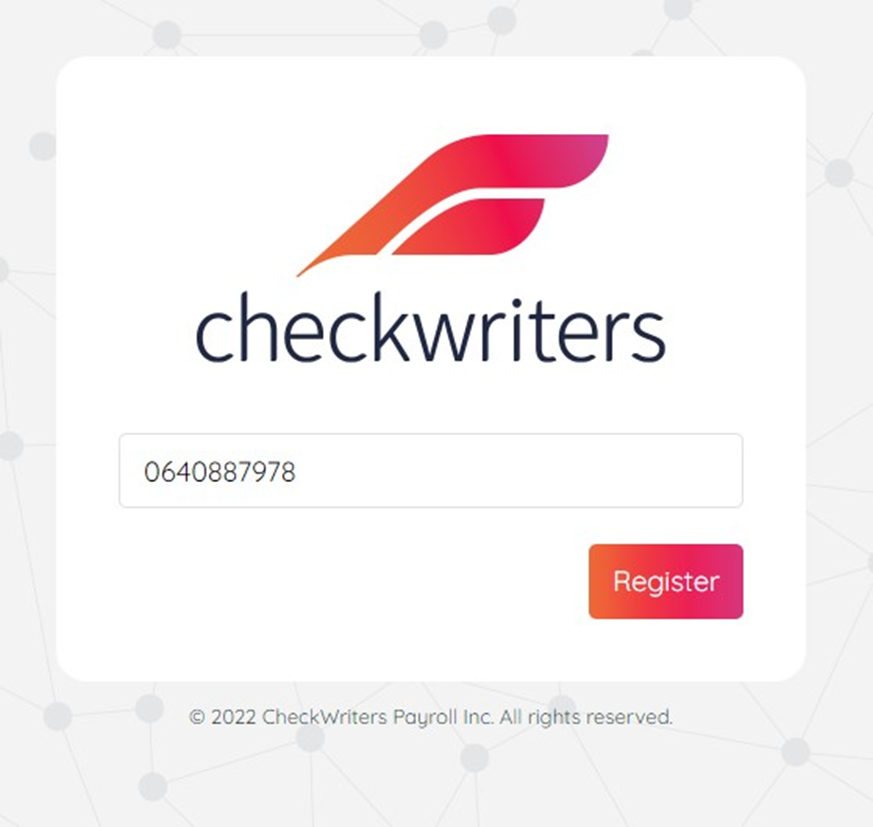
After selecting Register, you will then be prompted to enter in your social security number as verification step. Type it and then select Verify.
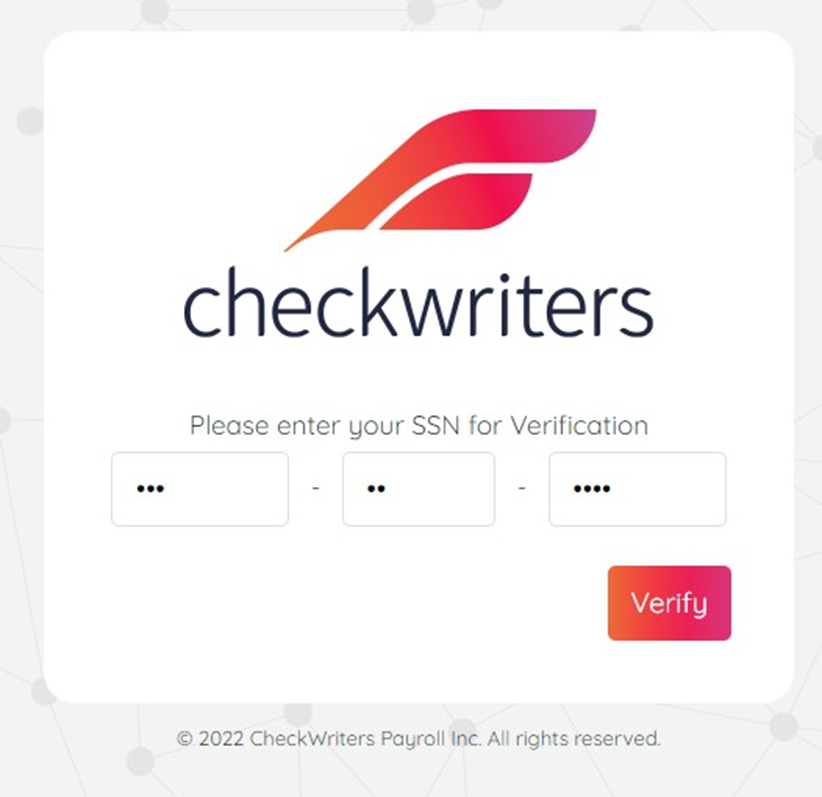
Following this, you will be prompted to set up your permanent username, password, password reset email, and answers to security questions. Please note, the username must be in the format of an email address. It does not have to be the same email address you enter in the Email field (the email field is where password resets get sent to. You can have your username as your work email and the email your personal, for example). Here is an example of a profile set up:
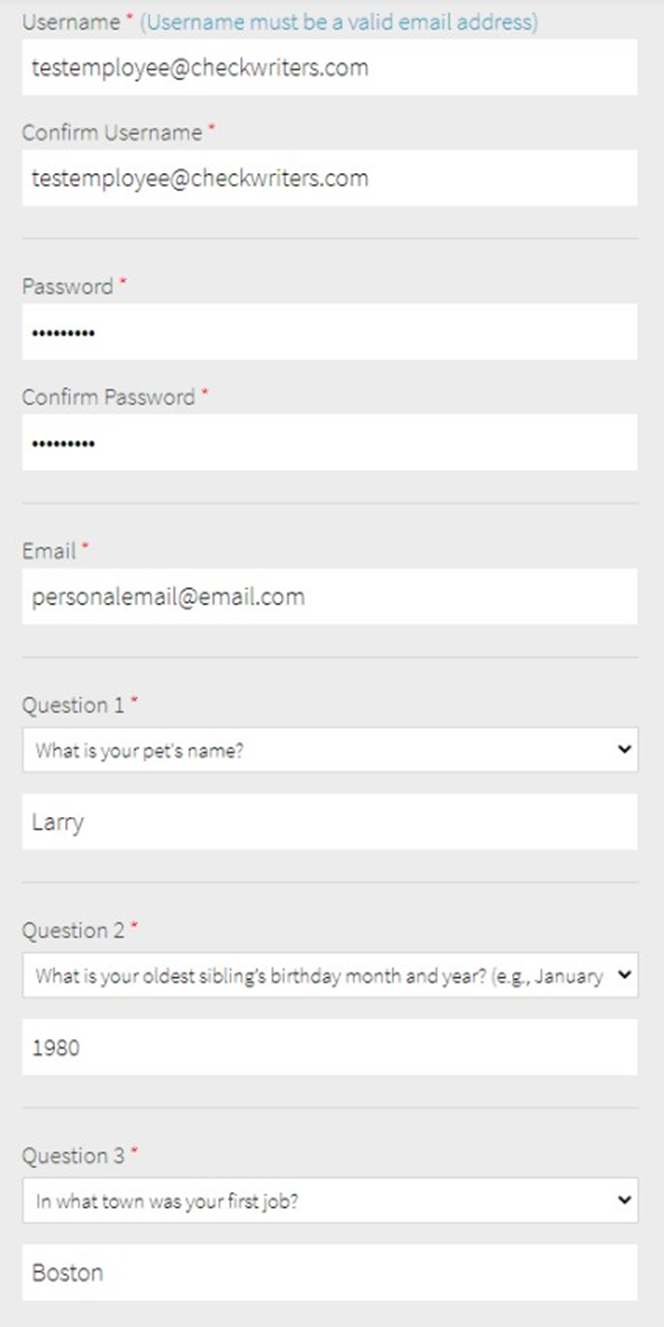
Once finished, you can select Save on the bottom. This will finish the account set up process. You will receive an email confirming the success of your account set up, which is pictured below. You can also download the Checkwriters ESS app to your mobile device and login there as well.