Changing emails in Checkwriters and Recruit
This article will cover the relationship between a user's password reset email in Checkwriters and Recruit email.
This article describes an issue that is reported to Checkwriters periodically and provides best practice guidance as well as corrective action steps.
Overview & Background - Supporting Email Address Changes
The user relationship between Checkwriters and Recruit is based on the user’s “forgot password” email address in Checkwriters. This relationship can be broken when updating/changing email addresses for the user.
If a user changes their “forgot password” email address on the Checkwriters side or if the user changes the email within Recruit, that can “break” the employee’s connection between Checkwriters and Recruit.
Typically, when this situation arises, a user will contact Checkwriters because they can no longer see what they expect to see in Recruit and/or they now have “Read only” access in Recruit.
Following the Best Practice steps below will prevent this situation from occurring in the first place. However, if the user has changed their email address in Recruit or the Forgot Password email within Checkwriters, follow the Steps to Correct below.
Best Practice – Supporting Email Address Changes
If a user wants to or needs to change either their Checkwriters Forgot Password email address or their email address on the Recruit side, they should change these addresses at the same time as described below:
- When logged in to Checkwriters, select Recruit.
- Within Recruit -> Account Details, change the Email address.
- From the Checkwriters menu dropdown (see screenshot illustrating this), change the Checkwriters Forgot Password email address.
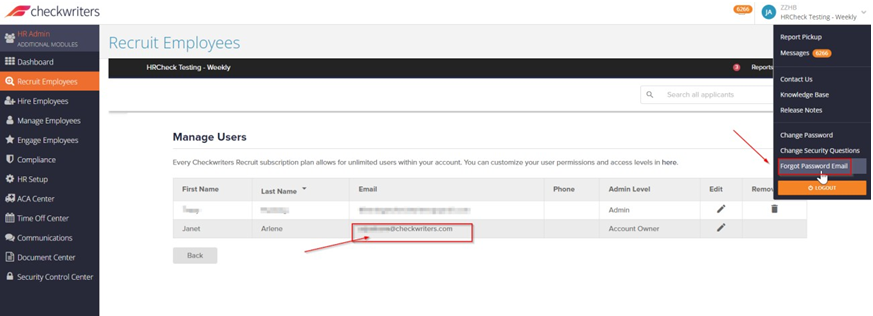
Corrective Action – Support Email Address Changes
If the user changes either their Recruit password or their Checkwriters “Forgot Password Email” and then logs in to recruit, a new user will be created in Recruit and this user will be set to Read-Only as illustrated in the example below.
- For this example, the user “Janet Arlene” changed their forgot password email address in Checkwriters.
- Email changed from: janet-test@checkwriters.com
- Email changed to: janet-test@comcast.net.
- When Janet Arlene logs in to Recruit, a new read-only account is created in Recruit using the janet-test@comcast.net email.
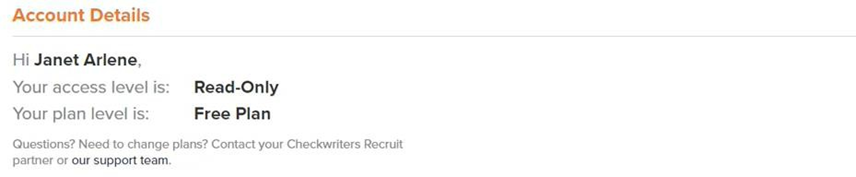
- To correct this and revert back to the original account settings, Janet Arlene now needs to go back into Checkwriters and revert the Forgot Password email:
- Janet Arlene needs to change the forgot password email in Checkwriters
- Change email from janet-test@comcast.net
- Change email to: janet-test@checkwriters.com
- Janet Arlene needs to change the forgot password email in Checkwriters
- The user, Janet Arlene, should now be able to connect to Recruit and will notice that all of their permissions have been reinstated. Meaning, they should no longer be accessing the read-only account but instead have “reverted back” to the original account.
- Working with the Recruit Account Owner, and within Recruit, delete the “Read-Only” account that was created.
- In this example, the Account Owner will delete (Remove) the Janet Arlene account janet-test@comcast.net.
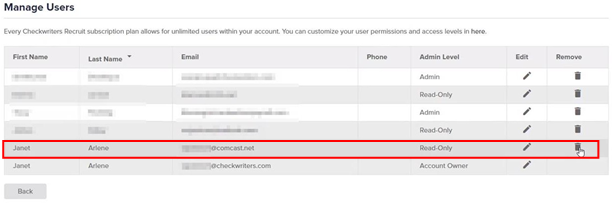
- In this example, the Account Owner will delete (Remove) the Janet Arlene account janet-test@comcast.net.
- Going forward, if Janet Arlene wants to change the Checkwriters or the Recruit email, the user should follow the Best Practice steps detailed above to change the email and maintain the relationship between Checkwriters and Recruit.
Download the PDF version of this article here!
