How do I assign roles to users?
In Checkwriters, multiple types of roles can be set up to give your organization the flexibility of users having different levels of access to the platform. This article will cover assigning users different roles.
In the HR Admin module, select Security Control Center > Role Security. Select the role you would like to assign to a user in the dropdown menu above the list of users. PLEASE VERIFY THAT YOU HAVE THE CORRECT ROLE SELECTED.
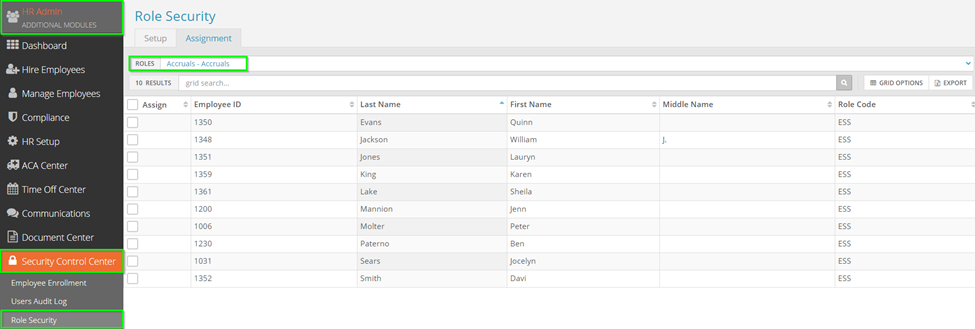
Once you have verified the role you have selected, check off applicable user and then hit Save on the bottom.
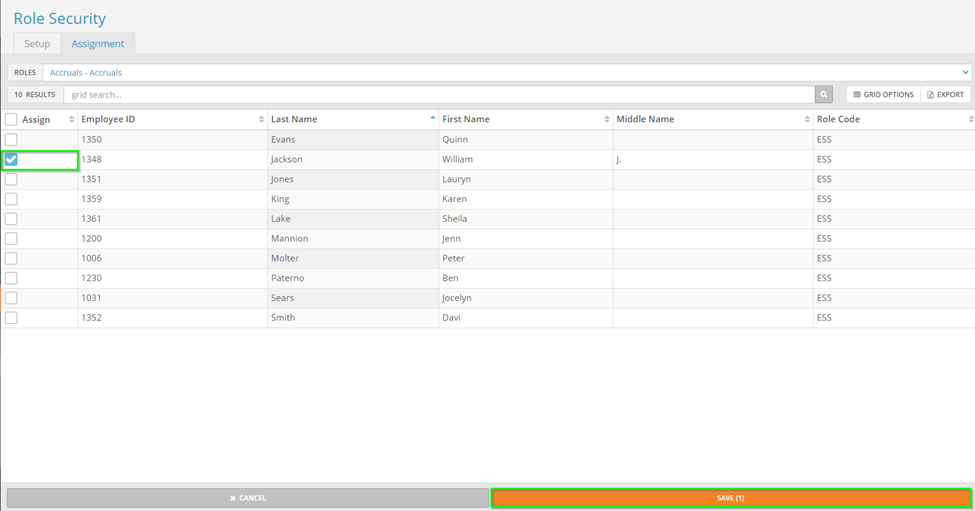
This will bring up a Save Confirmation. Again, please verify that the proper role and the proper employee are being assigned to avoid giving anyone access that they are not intended to have. Select Yes when you have confirmed.
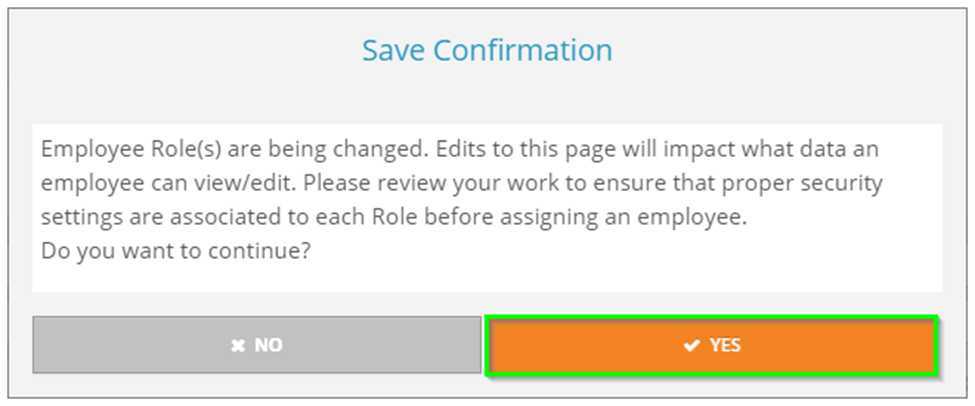
Now that the user has been given a manager role, it is time to assign employees to the user so they can make approvals (Attendance, Time Off, etc). To do so, go to User Assignment, also under Security Control Center. In this area, select the applicable manager in the top dropdown area. Once they are selected, check off the name(s) of the employee(s) you would like to assign. Once they are checked off, you can select Save to save the assignments.
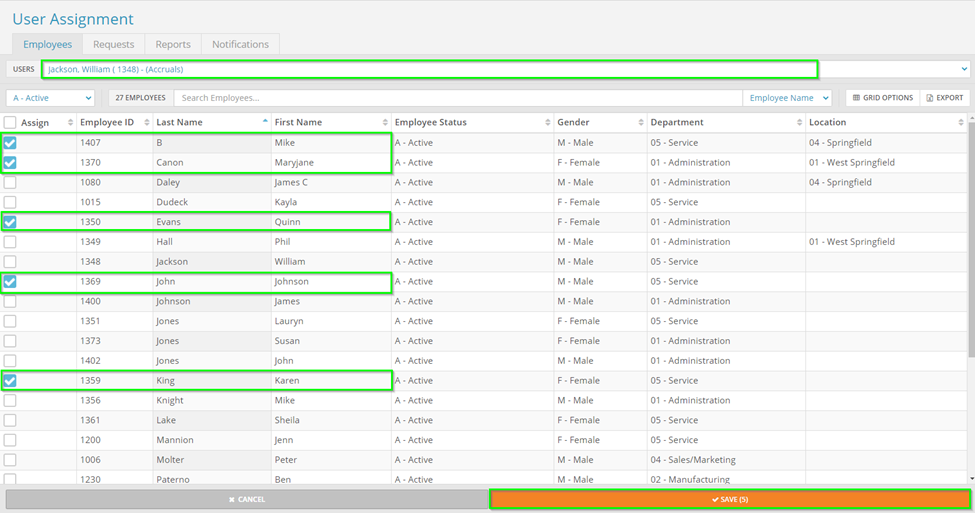
Also in this area, you can assign requests, reports, notifications. For example, to assign time off requests, select the Requests tab. Check off Time Off, and any other applicable requests, and then hit Save on the bottom. Your user will now be able to approve the time and requests for the employees assigned to them!
Download the PDF version of this article here!
